Speed Up WordPress With 3 Easy Tricks … that aren’t really tricks, just smart site management
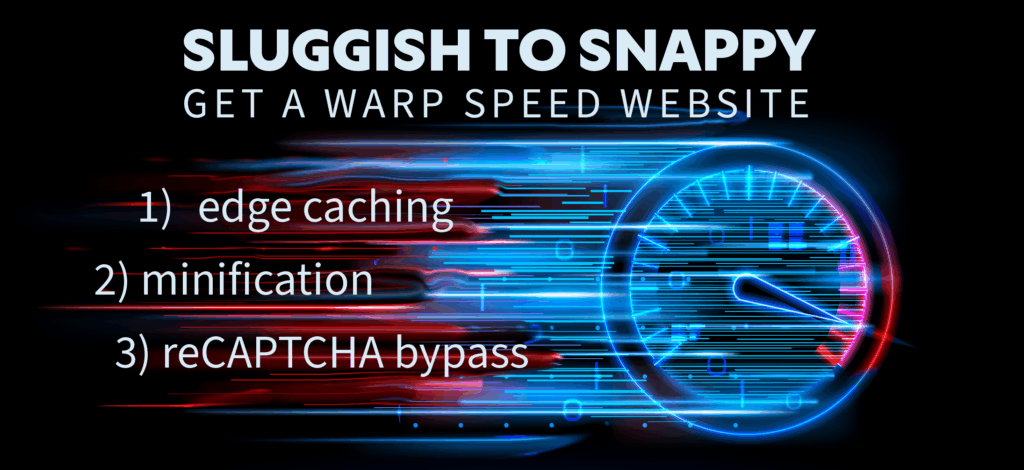
by Shane Glover, eXcelisys WordPress developer
If your WordPress site feels “off”—pages load slow, bounce rates go up, conversions stall—it’s probably not your imagination. Slowdowns happen. Luckily, there are plenty of tools that speed up WordPress, but it can be tricky to find the right combination. Recently, a client reached out with a hunch that something was wrong with his site. He was right.
Aside from fewer hits and a drop in sales, his desktop Google PageSpeed score was sitting at a 76. Mobile was worse, which is not uncommon. It wasn’t terrible, but not where a B2B e-commerce site with significant daily traffic and revenue should be. For context, consider that scores in the range of 50 to 89 fall into the “needs improvement” category. The holy grail? A score of 90+.
After business hours, and a backup, I updated everything and ran a full audit—then applied three smart, no-nonsense fixes that boosted his PageSpeed to 99 on desktop. No downtime. No hacks. Just real optimization work.
These aren’t “tricks” in the gimmicky sense. They’re practical, replicable steps any serious WordPress site owner or developer can take—especially if you care about performance, conversions, and search rankings.
Trick 1: Turn On Edge Caching (or Use a Caching Plugin)
The site in question runs on WPEngine, which offers powerful, built-in caching; however, I noticed Edge Caching wasn’t enabled in the hosting dashboard. One click later, the site was loading faster—especially for first-time visitors.
If you’re not using WPEngine, Kinsta, or another managed host with advanced caching, you’ll want to install a plugin like:
-
WP Rocket (premium but powerful)
-
W3 Total Cache
-
LiteSpeed Cache (for LiteSpeed servers)
Also consider Cloudflare for DNS-level performance gains and basic CDN functionality. Larger sites with traffic spread across regions should definitely use a Content Delivery Network (CDN).
If your host caching or your caching plugin doesn’t minify HTML, CSS and Javascript, install and use:
- Autoptimize (more on that next)
Smart Fix Summary: Cache everything you safely can. Static assets. HTML. Don’t make the server work harder than it has to.
Trick 2: Minify Your CSS and JavaScript
Unminified code bloats page load times. The code often has a ton of white space, which actually takes up server space and slows things down. On this site, I saw large CSS and JavaScript files dragging things down—no surprise there.
WPEngine doesn’t allow every plugin for security reasons, but it does play nicely with Autoptimize, which I’ve used across dozens of sites.
What I did:
-
Installed and activated Autoptimize
-
Enabled minification for HTML, CSS and JavaScript
-
Tweaked a few settings (depends on your theme/plugins)
-
Saved, purged cache, re-tested
That alone shaved noticeable time off page load and gave a serious boost to performance metrics.
Smart Fix Summary: Minification reduces file size and makes your code leaner. Just watch for plugin conflicts and test thoroughly. I can’t say this enough. Test, test and test again. Make sure there are no problems that suddenly arise from these changes.
Trick 3: eXclude reCAPTCHA From Non-Form Pages
You might not realize it, but Google’s reCAPTCHA can cause a performance hit, even if small. Many plugins—including Contact Form 7—automatically load reCAPTCHA scripts on every page, even if there’s no form. That’s unnecessary and wasteful.
I was sitting there thinking …
How Do I Show reCAPTCHA Only On Pages I Want On WordPress?
You’ll find other opinions on StackOverflow and Reddit about why you should leave it on, but when speed matters, we find ways to make it faster.
On this WooCommerce site, I only needed reCAPTCHA on:
-
Contact page (CF7)
-
Cart (using a Woo reCAPTCHA plugin here and on Checkout)
-
Checkout
So … I wrote a function to de-register the reCAPTCHA script everywhere else. Here’s a sample of what that looks like (you’ll want to adapt this to your own theme, plugins and use):
Once I implemented the code and cleared the cache, the site stopped loading reCAPTCHA scripts where they weren’t needed. Less JavaScript = faster load times.
*Note that Google allows you to not use reCAPTCHA on every page but the terms state you can’t hide the icon unless you have your own privacy policy.
Smart Fix Summary: Only load reCAPTCHA scripts where they’re needed. It’s common sense, not magic. This can be modified if you have other scripts you only want on certain pages. No plugin required and this is quick and easy.
 Real Results
Real Results
-
PageSpeed desktop score went from 76 → 99
-
Mobile score jumped 10+ points
-
Uptime monitor alerts (15+ daily) disappeared
-
Sister site and two other client sites improved as well
-
A non-WPEngine site now runs faster and more reliably
This client replied to the fixes, “you guys are great,” and sent many thanks.
I applied the same fixes to his sister site.
Another site I manage had been triggering downtime alerts for the previous three days. Each time it would alert me and then be fine the next time the page was checked a few minutes later. Annoying nonetheless. I applied the same fixes there outside of WPEngine. Voila! No more alerts. This won’t necessarily fix server or other problems, but for page loads it did fantastic.
I’ve since applied the same fixes to 3 more sites with similar results.
Final Thoughts To Speed Up WordPress
None of these “tricks” are especially advanced. They’re just disciplined, thoughtful, optimization steps—the kind too often skipped in cookie-cutter WordPress setups. And maybe you’re wondering why they weren’t applied from the get-go. At eXcelisys, we focus on basic website speed and SEO improvements right out of the gate when we build a new site.
As you probably know, WordPress and plugins are always changing, so it’s important to keep testing to ensure updates don’t cause site issues. In fact, I now always add Google SiteKit plugin. First, it makes it super easy to add Google Search Console and Analytics. And second, a visit to the plugin dashboard will show an overview of traffic and page speed, allowing you to stay ahead of any downward trends.
But remember, it’s not just about a high score. It’s about:
-
Better SEO
-
Lower bounce rates
-
More conversions
-
Peace of mind (no more downtime alerts)
Need More Than a Pretty Site?
At eXcelisys, we don’t just build and redesign WordPress sites. We solve hard problems:
-
Uptime and performance monitoring
- Rescues from hacking, outdated plugins and themes and other emergencies
-
Custom plugins and back-end workflows
-
Filemaker Pro integrations
-
Complex WooCommerce setups
-
Theme customization without bloat
Whether your site needs rescue, rebuilding, or just a speed boost, we’re here to help you keep your business running fast, secure, and smooth.
Let’s talk.
We’ll show you exactly where your site stands—and how to fix it. Our solution consultants can get you started.


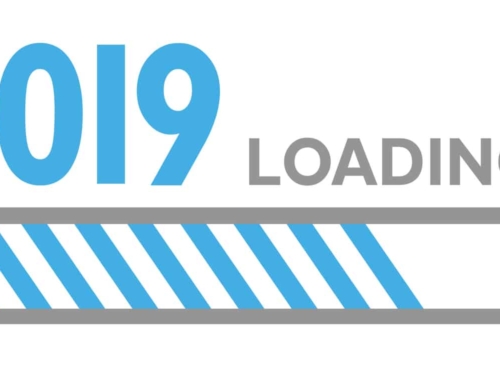


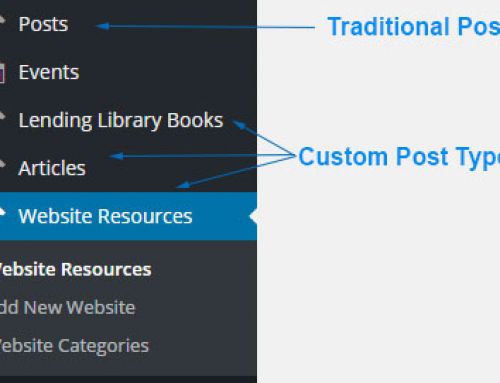
Leave A Comment