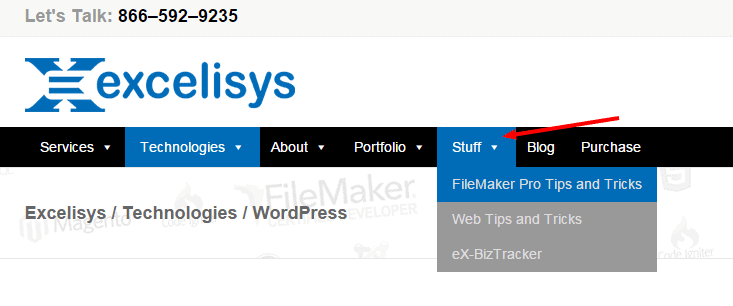
By default, WordPress menus require each item added to link to another page within your site, another post, category or to a custom link.
However, especially when creating a drop-down menu, sometimes you want to add navigation items that only help organize menu items–without linking somewhere else. Sometimes you may only want to add a title to your navigation that provides context to your sub-navigation items, and you don’t have (or don’t need) a separate page for that item.
For example, have a look at our main navigation menu above. To provide an intuitive user experience, we organized our most popular Tips-n-Tricks pages and our Business Tracker solution page in a “Stuff” menu area. We don’t need a separate page for our “Stuff,” it wouldn’t make much sense. This area is just for our navigation, and the “Stuff” title only provides context to organize these links in a way that provides a better user experience.
To solve this issue, you can either add a link to a logical page within your site (such as the first item of the drop-down list), or simply add an item without a link at all. In this post, I will teach you how to add a navigation menu item in WordPress without linking to another page or custom link.
First off, let’s go to the menu you want to edit (Appearance » Menus).
Then, add a “custom link” item. Add # as the URL. Also make sure to add the label text you want displayed in your navigation menu. But wait! You said I didn’t have to add a link! Just trust me, we’ll remove the link in a second. Click the “Add to Menu” button, and you’ll see the new item has been added to your menu on the right. Drag the new item to whatever position you want it to display in your navigation.
Next, simply remove the “#” from the custom link item. If you don’t see the link, you may need to click the drop down arrow on the far right of the menu item.
After you remove the link, remember to save your menu by clicking the blue “save menu” button on the bottom of the page. That’s it! Refresh your site in a new tab, and your new menu will display, showing your new menu item without a link.

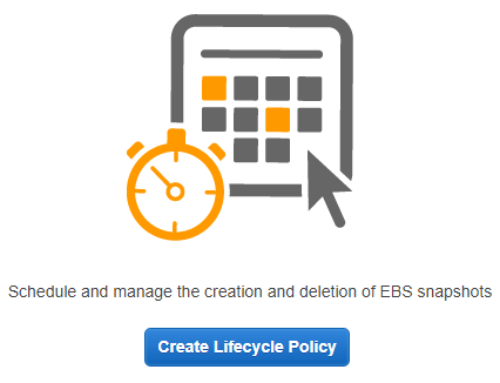
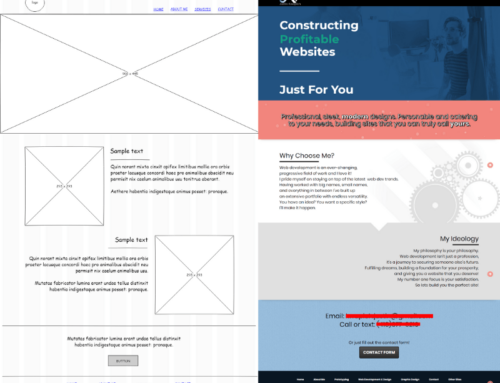

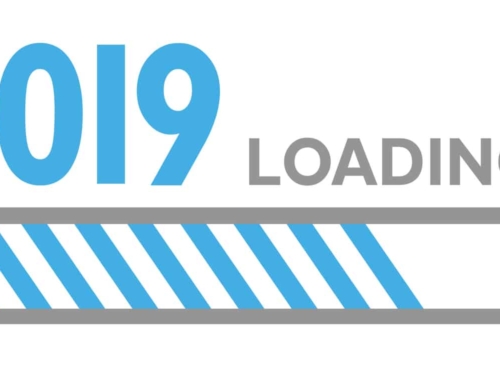

Leave A Comment